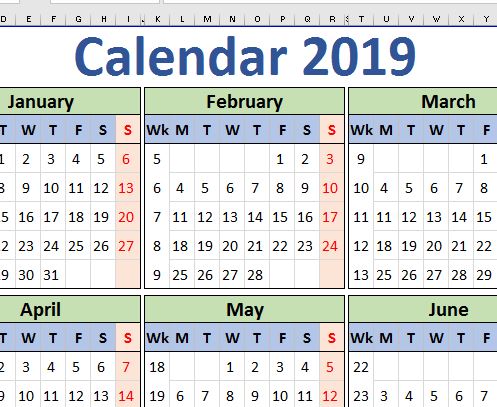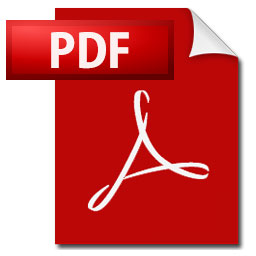
Todays article gives an exaple how to create an Excel calendar template, 2019 version. It is just a one-page calendar for the year 2019. So why do we make a calendar? It was just the need for a overview to help planning holidays, birthdays, leisure activities and so on. Calendar with a personal touch, desired layout based on how we wanted to see years, months, weeks.
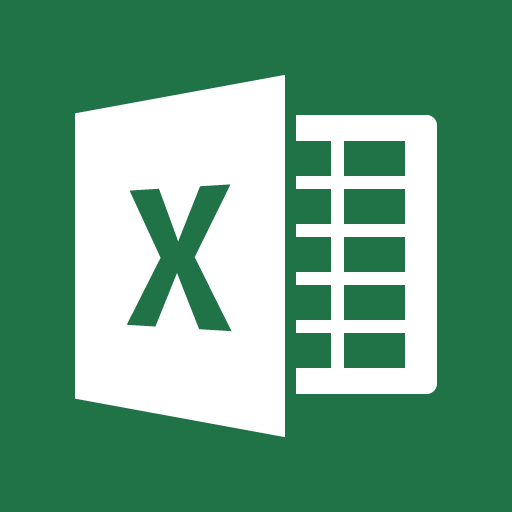
This year’s calendar is put up on the wall above the office desk. Perhaps it is old-fashioned, but it is a simple method to quickly get an overview of week numbers, when there are planned weekend trips, holidays, weddings, concerts, work related gatherings, etc.
Create an Excel calendar template
Feel free to download our version of the 2019 Calendar for your own use. The Excel template should be easy to adjust so it fits your preferences when it comes to the layout of your calendar.
That’s how easy it is to create an Excel calendar, or simply borrow ours.
More tips and tricks on Office-Tips.net….
Unhide rows and columns in Microsoft Excel
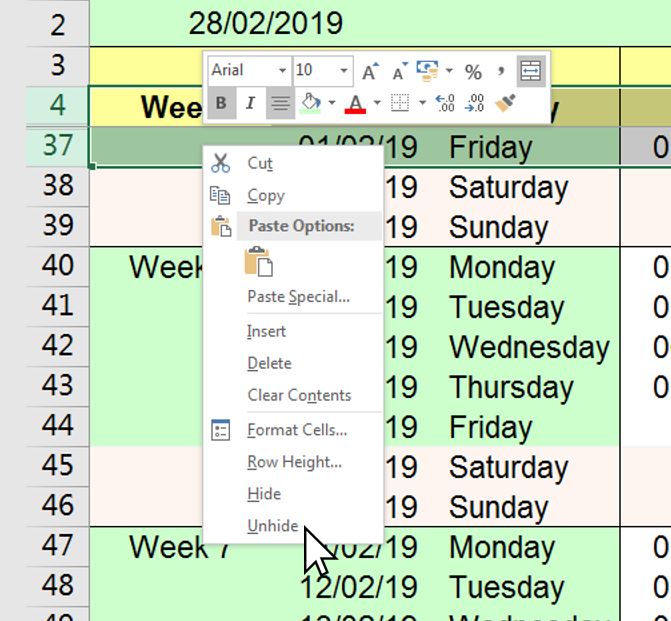
This article is an introduction into unhide all rows and columns in Microsoft Excel. There are a several ways to do this. In this article we will explain and give examples of 6 methods to unhide rows, columns or everything in one go.
Click here to learn about unhiding rows and columns.
How to remove hyperlinks
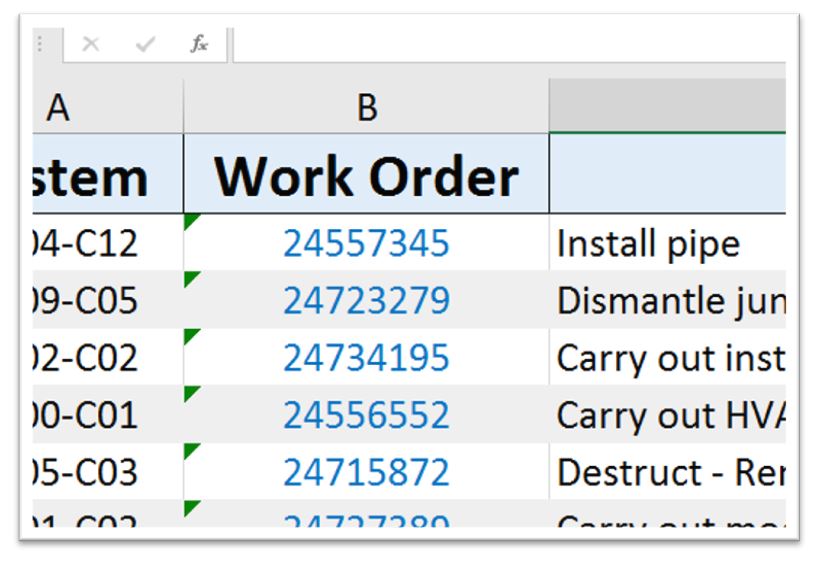
When importing data from external sources into Excel it is often followed by hyperlinks. This article shows how to remove these hyperlinks from the dataset in a quick way.
Click here to learn how to remove hyperlinks.
Office-Tips.net article overview
Do you wish to read more of our articles about office products? To get a full overview of all Office-Tips.net articles it is just to [click here].
If user guidance to Excel is the topics you are looking for. Then it is just to [Click here]. This page shows an overview of all Microsoft Excel related articles.