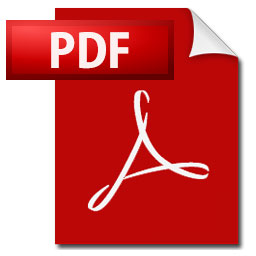
In todays article we give describes a fast way to Unhide everything in Excel. This is a quick-tips to unhide all hidden data in one spreadsheet/worksheet in an Excel file.
Unhide everything in a Excel spreadsheet quick-tips:
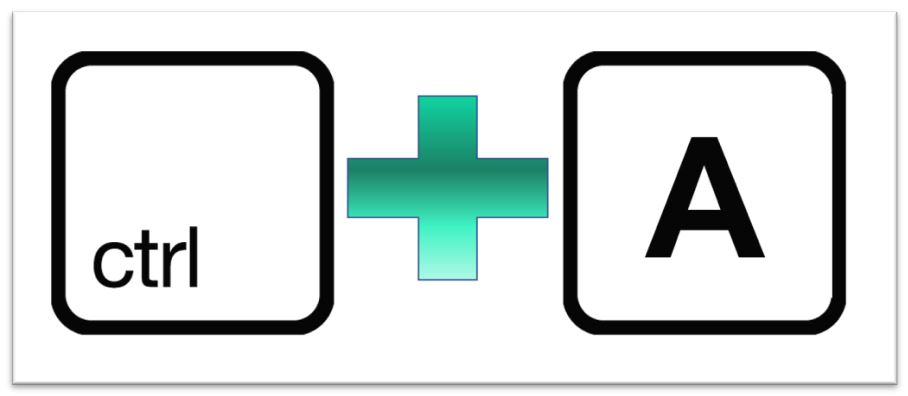
- Left Click with the mouse in field A1.
- Press [Ctrl] + [A] to select everything. Press [Ctrl] + [A] again if only the part of the sheet with containing data is selected.
- Right click anywhere in the sheet.
- Select unhide from the pop-up menu
Everything that was hidden in an Excel spreadsheet should now be visible
More tips and tricks on Office-Tips.net….
Move entire rows & columns in Microsoft Excel
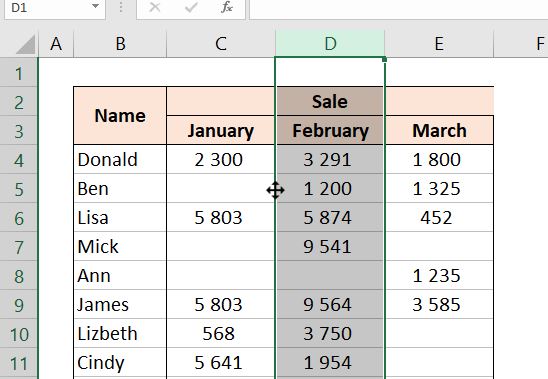
One function that certainly is handy to know is how to move entire rows or columns in Excel. Easily done by drag and drop to the new position.
Stop fussing around when there is need to reorder rows or columns. Use our quick and neat method to drag and drop rows or columns.
Click here to learn a smooth way to drag and drop rows and columns to a new position.
Unhide everything or parts of the data in a spreadsheet.
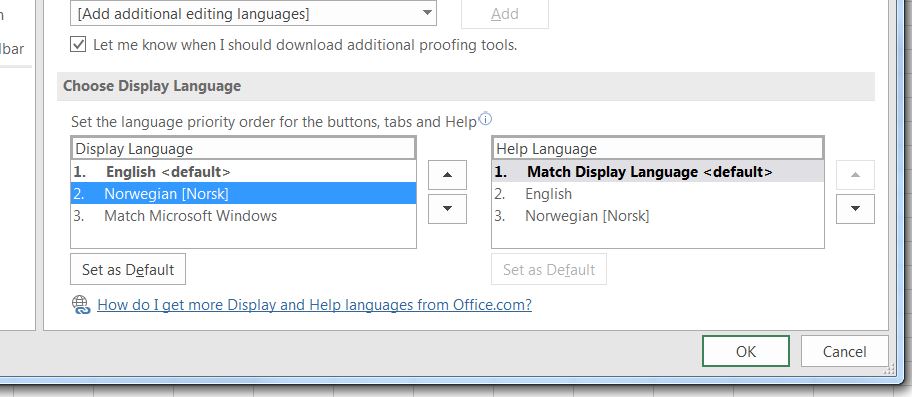
There are several methods and ways to unhide rows and columns in Microsoft Excel spreadsheets.
In this article there is an explanation to more options for unhiding data that can be nice to know.
It describes ways to unhide a selection of rows or columns in addition to unhiding everything.
Click here to learn how to unhide everything or just part of the hidden data in a Microsoft Excel spreadsheet.
Office-Tips.net article overview
Do you wish to read more of our articles about office products? To get a full overview of all Office-Tips.net articles it is just to [click here].
If user guidance to Excel is the topics you are looking for. Then it is just to [Click here]. This page shows an overview of all Microsoft Excel related articles.