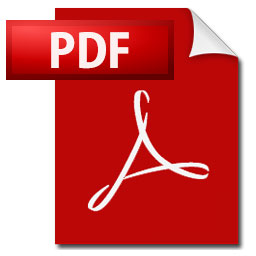
Among users of Office products that doesn’t have English as their native language there is often a wish to change language. They find it easier and handier to use their native language in Office. This article describes how to change Office menu language (Microsoft Office).
What we are looking at then is not to change the spellcheck or synonyms language, it is in fact to change all menus, help texts, codes and so on.
How to change Office menu language
- Start an Office program, we used Excel in this example.
- Choose [File] og double-click on [Options]
- Select [Languages] in the menu box that appear.
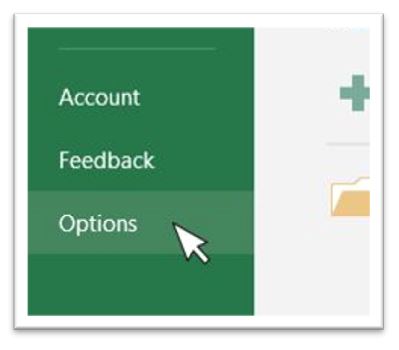
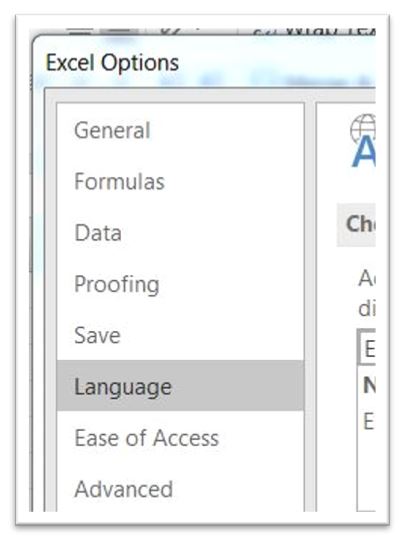
- In the menu box «Display Language» select «Norwegian [Norsk]» or your native language, found under «Choose Display Language».
If your native language is not presented in the list there is a possibility to choose the Microsoft helpline link bellow the selection box. This link is named «How do I get more Display and Help languages from Office.com?» and takes you to a Microsoft web page that describes how to install more languages.
- When the language of your choice is select click [Set as Default] and [OK]. The Office product (Excel in our example) then asks for the program to be restarted.
- Restart the program and confirm by checking that all menus, help-texts and formulas have been changed.
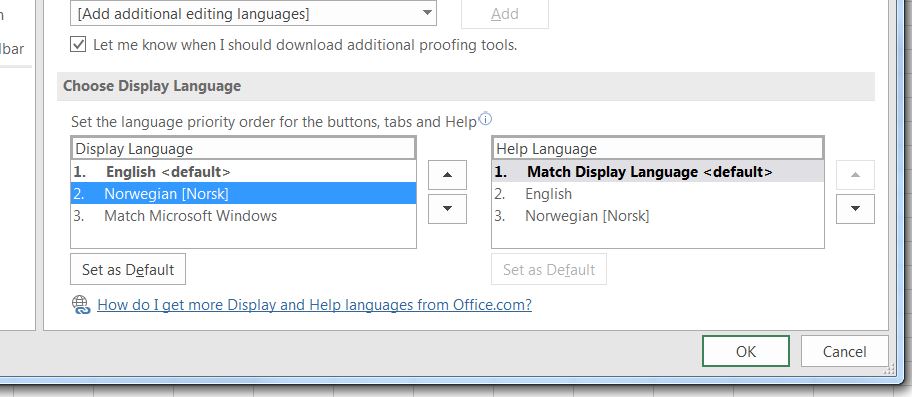
Hope you found this article about how to change Office menu language (Microsoft Office) educational.
More tips and tricks on Office-Tips.net….
How to remove hyperlinks
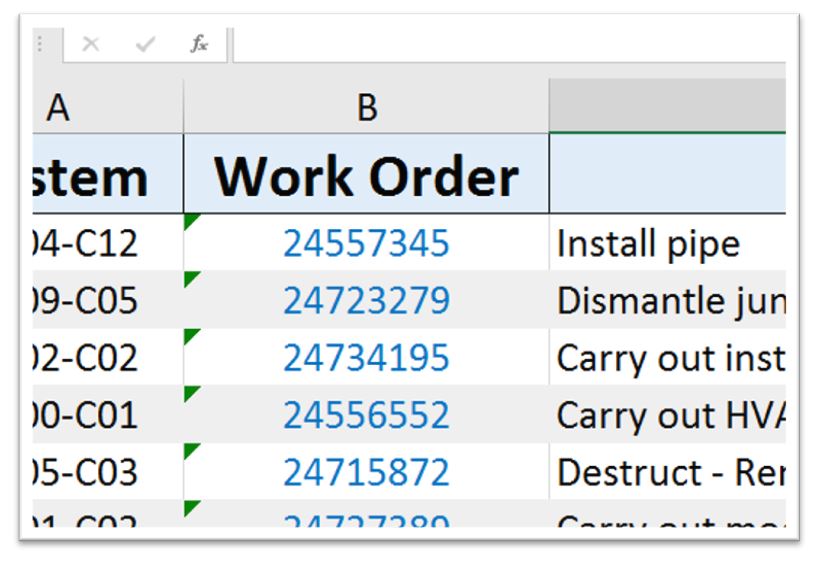
When importing data from external sources into Excel it is often followed by hyperlinks. This article shows how to remove these hyperlinks from the dataset in a quick way.
Click here to learn how to remove hyperlinks.
Microsoft Excel keyboard shortcuts
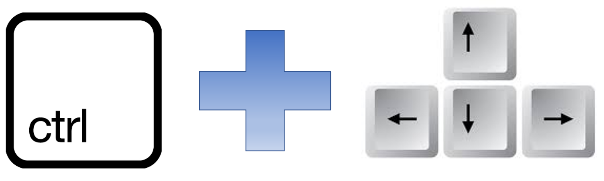
Use of keyboard shortcuts is a quick way to get a better user experience while working in Excel. It is also a method to improve the efficiency while using Excel.
Click here to learn some keyboard shortcuts to use in Excel
Office-Tips.net article overview
Do you wish to read more of our articles about office products? To get a full overview of all Office-Tips.net articles it is just to [click here].
If user guidance to Excel is the topics you are looking for, then it is just to [Click here]. This page shows an overview of all Microsoft Excel related articles.