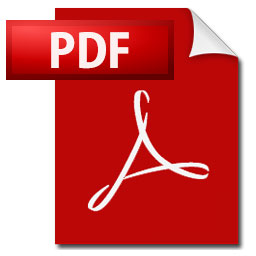
In most programs it makes the user experience so much better it you have knowledge about some keyboard and mouse shortcuts. The contents of this session consists of a set of Microsoft Excel keyboard and mouse shortcuts.
Here follows our list of Microsoft Excel keyboard and mouse shortcuts to speed up your efficiency.
One mouse click to select all.
You might know how to select everything in a workbook sheet by use of the key combination [Ctrl] + [A].
But not all knows that one click on the corner button in a workbook sheet does the same.
Everything will be selected by clicking the upper left corner square as shown in the picture.
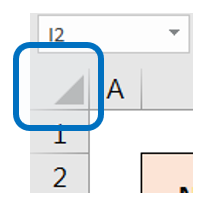
Two keys to change between open Excel files.
It is really annoying to use the mouse to change between Excel workbooks. Several mouse clicks is often required, it is also easy to choose the wrong work book from the micro picture.
This problem is solved with the use of [Ctrl] + [Tab] key combination. With these quick-keys is it easy to move between all open Excel workbooks.
This function is also usable in other programs, like swapping between tab’s in Internet Explorer or Google Chrome.
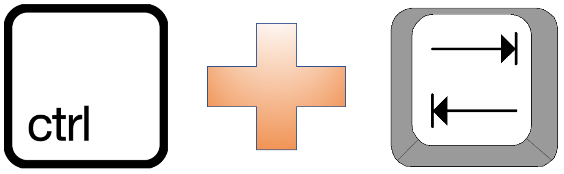
One Key-combination to jump inside the sheet.
One simple method to move around inside a work book sheet is by use of [Ctrl] + arrow keys.
Inside a set of data will [Ctrl] + one of the arrow keys move the cursor to the last field with data before an empty field.
Given the following example, if you have a sheet with 1000 rows and the cursor is placed in row 1 will [Ctrl] + [Arrow down] move the cursor to row 1000.
The cursor will stop at all empty fields in a set of data if [Ctrl] + [Arrow down] is used when the cursor is in the last field of a set of data , 1000 in this example will it move to last row of the sheet, which is row 1048576 or something like that.
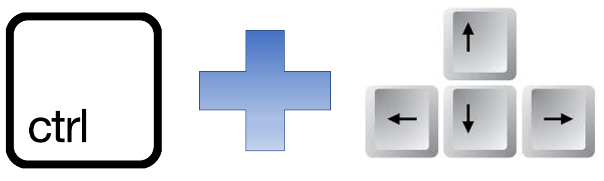
One Key-Combination to move between sheets.
For movement between sheets in a workbook is the common solution to use the mouse. This is kind of dull since the user then must move one hand away from the keyboard.
Luckily there is a simple solution to avoid this. By pressing [Ctrl] + [Page Up] or [Page Down] can the user easily move between the sheets in the workbook. This is a simple and easy method to avoid letting the keyboard go when moving between sheets.
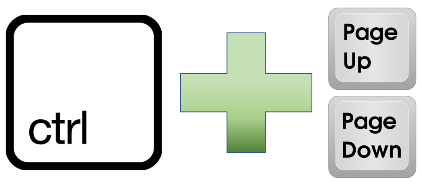
More tips and tricks on Office-Tips.net….
How to remove hyperlinks
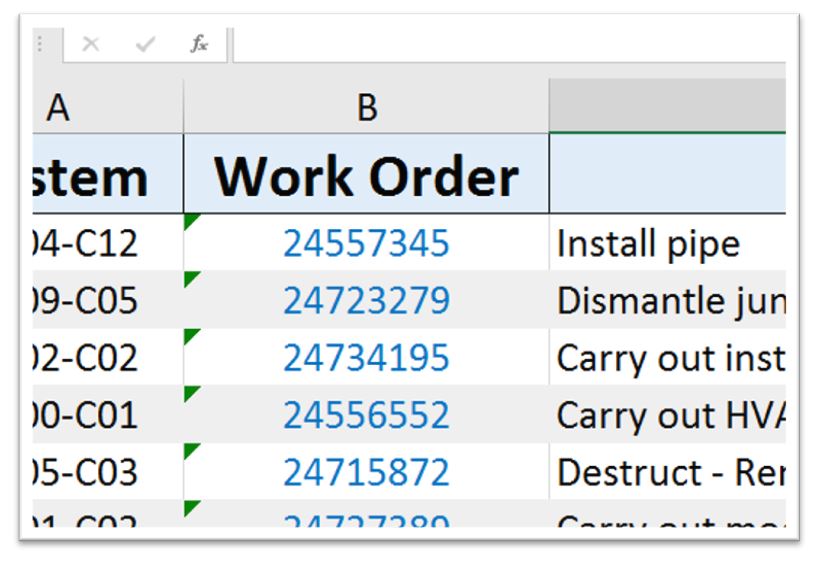
When importing data from external sources into Excel it is often followed by hyperlinks. This article shows how to remove these hyperlinks from the dataset in a quick way.
Click here to learn how to remove hyperlinks.
Change Office menu language (Microsoft Office)
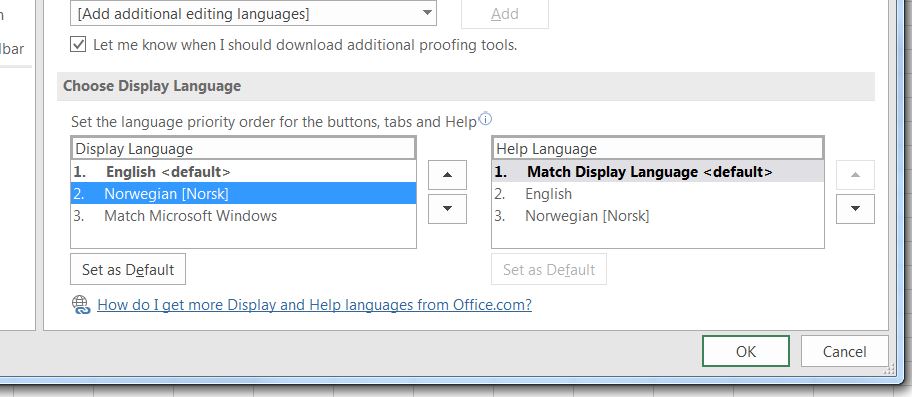
Among users of Office products that doesn’t have English as their native language there is often a wish to change language. That is because they find it easier and handier to use their native language in Office. This article describes how to change Office menu language (Microsoft Office).
What we are looking at then is not to change the spellcheck or synonyms language. That is in fact to change all menus, help texts, codes and so on.
Click here to learn how to change Microsoft Office menu language.
Office-Tips.net article overview
Do you wish to read more of our articles about office products? To get a full overview of all Office-Tips.net articles it is just to [click here].
If user guidance to Excel is the topics you are looking for. Then it is just to [Click here]. This page shows an overview of all Microsoft Excel related articles.