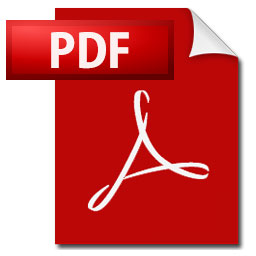
One function that certainly is handy to know is how to move entire rows or columns in Excel. Easily done by drag and drop to the new position. Before we learned this function the most used way to move columns or rows was to copy/paste into a emty row or column.
The steps were to add an empty column/row, select the column/row to be moved, cut it ([Ctrl] + [X]), select new empty column and paste in ([Ctrl] + [C]) the column cut out earlier.
This was kind of time consuming and lots of unnecessary steps. By using the following method movement is solved much easier.
Move entire columns
- Select the column that needs to be moved by clicking with left mouse button on the column letter, “D” in our example.
- Press and hold [Shift] and move the mouse cursor over the frame that goes around the selected column. Placed in row 5 between column C and D in our example.
- When the mouse cursor changes to arrows in all directions can you press left mouse button and drag the column to its new designated position.
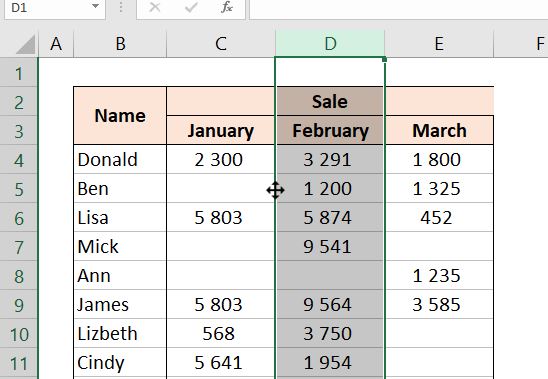
Move entire rows
- Select the row that needs to be moved by clicking with left mouse button on the row number, “6” in our example.
- Press and hold [Shift] and move the mouse cursor over the frame that goes around the selected row. Placed in column C between row 5 and 6 in our example.
- When the mouse cursor changes to arrows in all directions can you press left mouse button and drag the row to its new designated position.
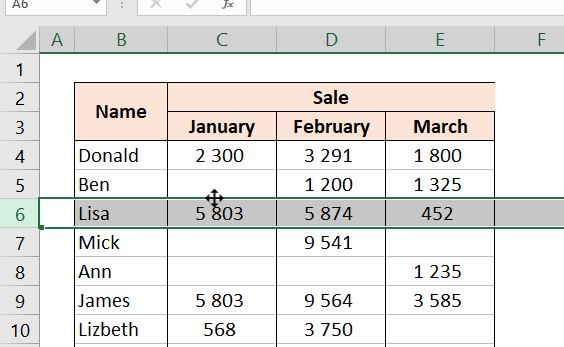
More tips and tricks on Office-Tips.net….
Microsoft Excel keyboard and mouse shortcuts
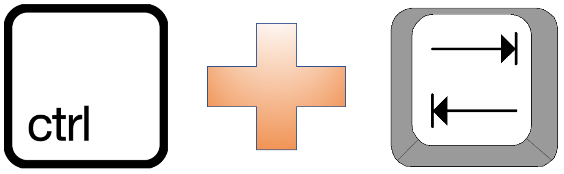
In most data programs it makes the user experience so much better it you have knowledge about some keyboard and mouse shortcuts. The contents of this session consists of a set of Microsoft Excel keyboard and mouse shortcuts.
Click here to learn some nice to know keyboard and mouse shortcuts.
Change Office menu language (Microsoft Office)
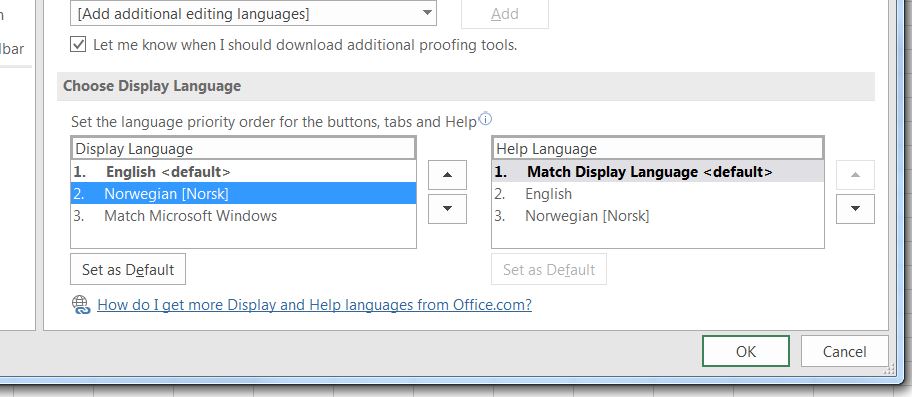
Among users of Office products that doesn’t have English as their native language there is often a wish to change language. That is because they find it easier and handier to use their native language in Office. This article describes how to change Office menu language (Microsoft Office).
What we are looking at then is not to change the spellcheck or synonyms language. That is in fact to change all menus, help texts, codes and so on.
Click here to learn how to change Microsoft Office menu language.
Office-Tips.net article overview
Do you wish to read more of our articles about office products? To get a full overview of all Office-Tips.net articles it is just to [click here].
If user guidance to Excel is the topics you are looking for. Then it is just to [Click here]. This page shows an overview of all Microsoft Excel related articles.